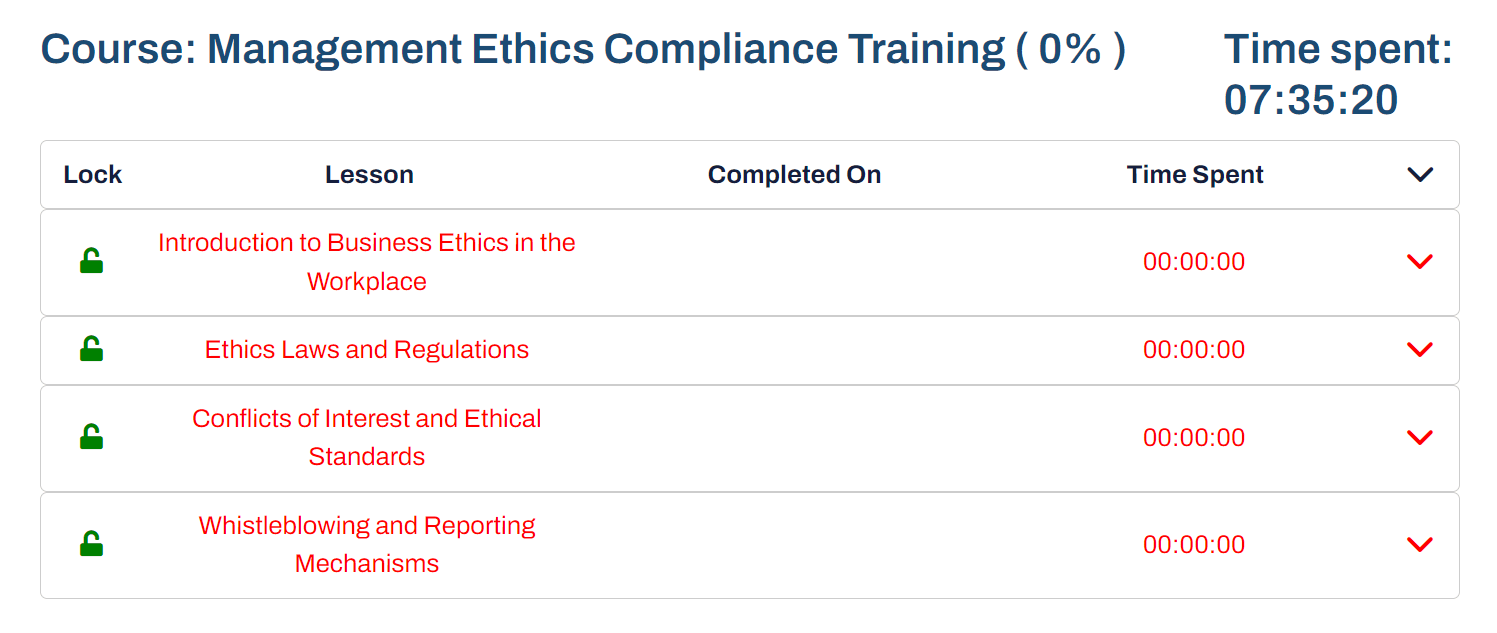eLearning Instructions for Company Portal
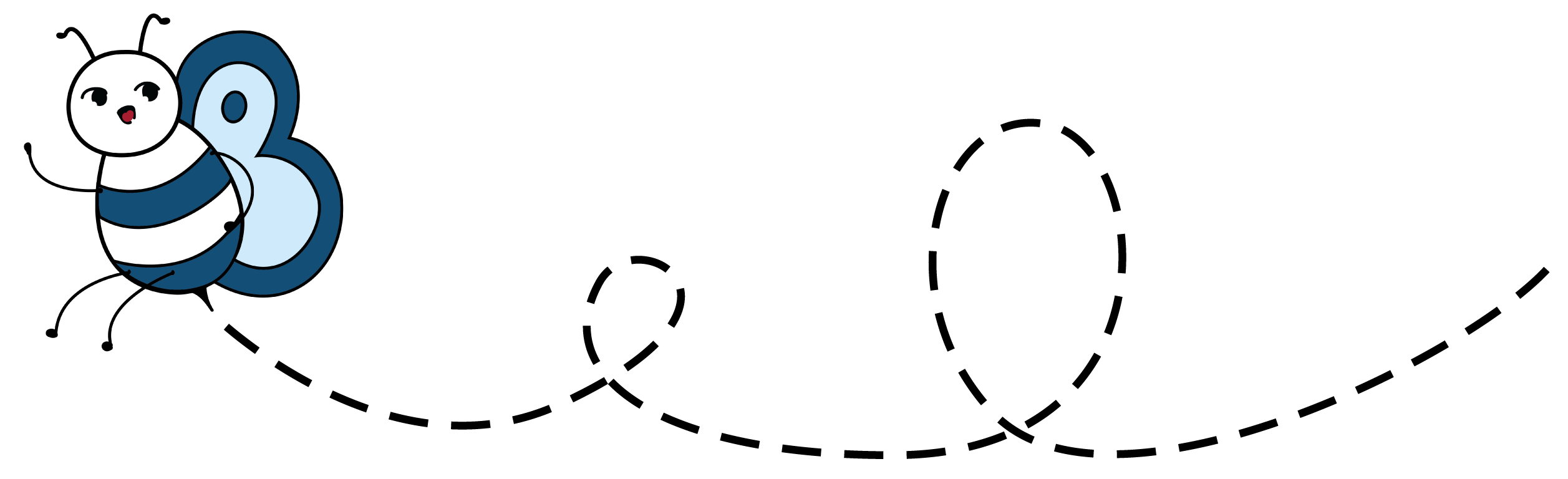
Purchase Company Training
The Company Training Portal is designed to allow an Employer or Manager to easily assign and oversee training for their employees. Follow these steps
- To initiate the Company Portal create a company name in the field provided.
- Select one quantity of ‘create my company portal’ as a one time expense, it is no longer needed once portal is set up.
- Then select the quantity of ‘seats’ you want to purchase for each training type being offered. Manager level trainings include downloadable policies!
- Add to cart and Purchase in from the Checkout Cart

Manage Company Portal
Instructions for Creating a Course Manager
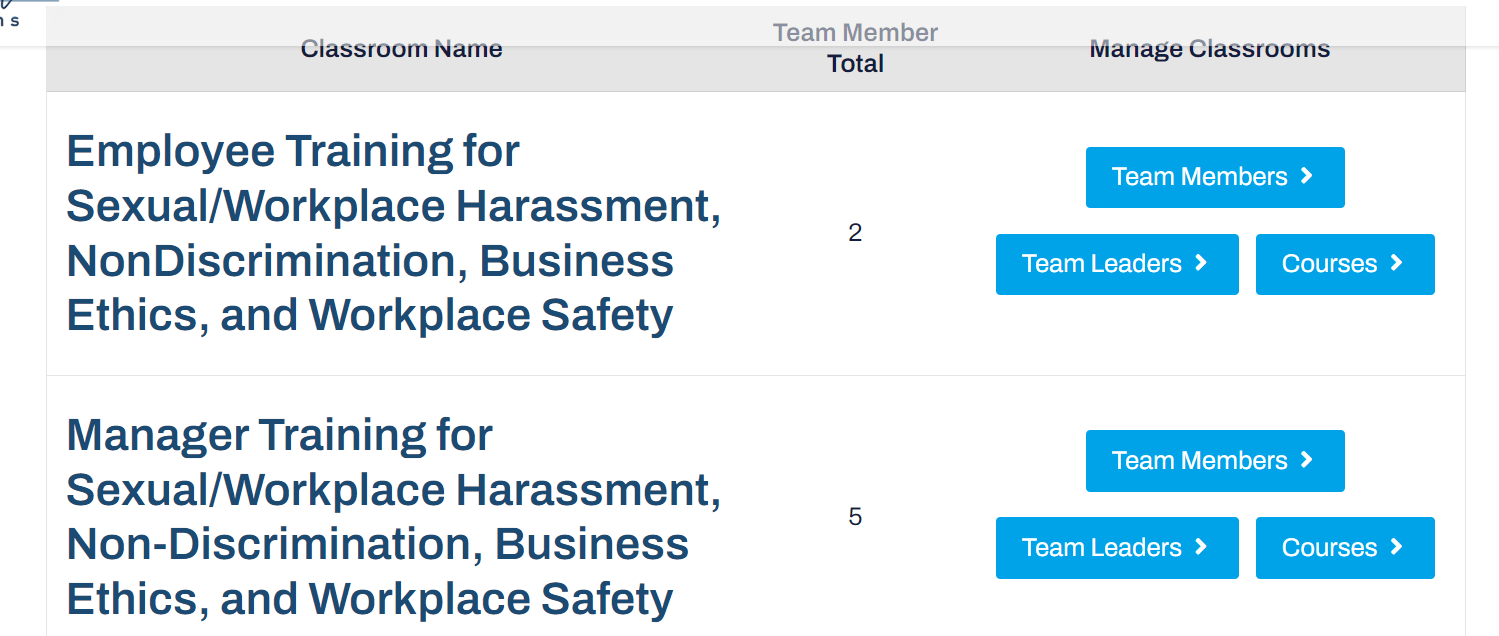
The Company Training Portal can be accessed from our eLearning dropdown menu or through your Account at any time. To assign a different Team Manager for a respective course, follow these steps:.
- Each course bundle allows you to assign a team leader to oversee completion and download training certificates.
- You can manage this yourself or assign someone to oversee it by adding. Select “Team Leader” and ‘Add Team Leader’ as desired.
- Include Name, username and email, it will automatically create and send them the password or you can edit the password as desired.
Instructions for Adding Participants to a Course
You add Team Members based on the courses you are assigning them to, depending upon your purchased seats. Only load the employees that are designated for the respective course.
- Select ‘Team Members’ button for the course you’d like to assign employees to.
- Use the ‘Import’ button to upload a spreadsheet with name and emails, or add team member manually by selecting ‘Add Team Member’. They will receive an email alerting them to login and do the training
- You can change a users password if they get logged out by selecting ‘Change Password’.
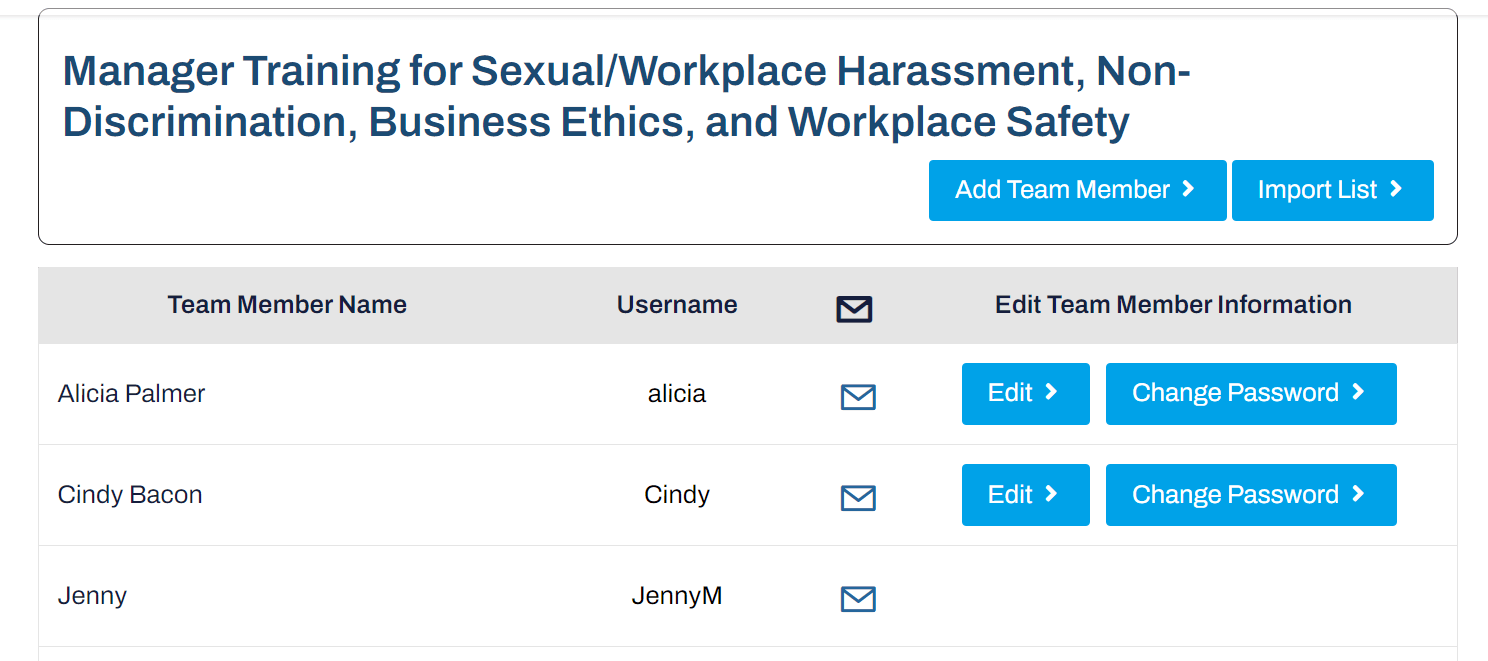
Instructions for Managing Progress and Downloading Certificates
Scroll down below the course team members list, and you will see the following options:
- Export CSV button – this will load a list of assigned employees and their course assignments and completion status
- OR, scroll down and select an employee by name to see the status of completion (pictured to the right).
- You will have access to a download certificate button as each course is completed.